Reg Organizer 8.10 – Updated Uninstall Tool And Classic Registry Cleaner
April 06, 2018 (updated 2 years ago) by Chemtable Software
In the new version of Reg Organizer 8.10, we have significantly changed the features of the uninstall tool. Apart from making the uninstaller now work faster and look a little different, we have made a number of significant improvements. We will discuss them below.
The information panel has been removed from the top of the uninstaller window. Previously, this panel displayed detailed information about the selected program and had a button for deleting it. Now all this information is displayed directly in the list of installed programs when any of the elements in the list is selected.
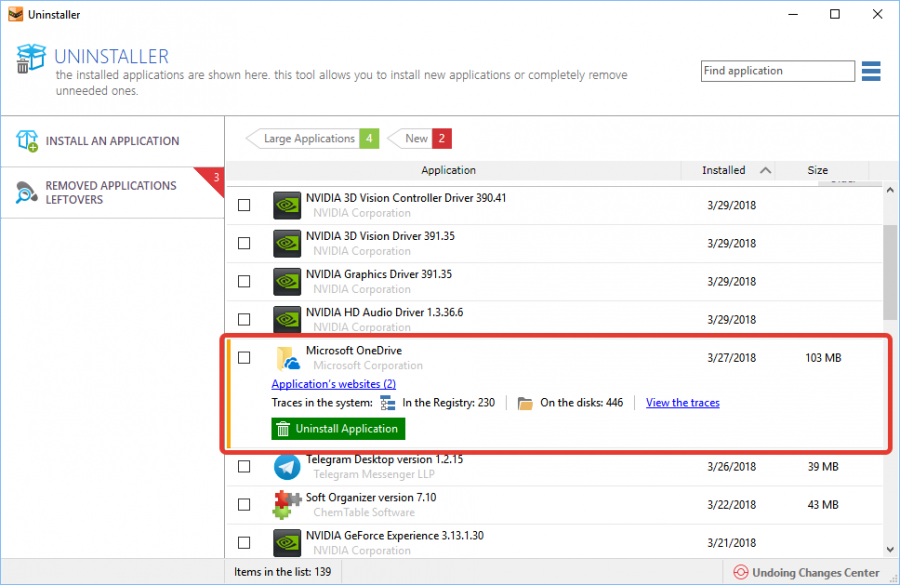
In the program list to the right of individual apps, you can see the icon called “Traces”. This icon is used to mark programs whose installation has been tracked. Reg Organizer has a list of its traces in the system.
Additional navigation elements are now displayed in the upper part. This enables you to filter the list based on some parameters – large and new programs.
If you select “Large programs”, then only large applications will be displayed in the list. This feature enables the user to quickly find heavy apps in cases where you need to free up space on your disks.

If you select “New”, the program list will be sorted based on installation date. Recently installed apps will appear at the top of the list. This sorting option enables you to quickly remove programs that were installed for testing purposes and which did not suit you for some reason.

To return the list of installed programs to its original state, you only need to click the button you pressed a second time (the button containing the rounded – arrow icon).
Our new innovations don’t end here either. Now you can group programs of the same type in folders. For example, you can place games in the “Games” folder. This would enable you to quickly find and delete unnecessary ones.

Also, when tracking the installation of new programs, they can form new groups, if some apps were installed during the installation process. So you will be able to see all the apps that have been installed together with the main app. Similarly, “System and service” applications and “Windows 10 Apps” are already grouped in the list.
Added the ability to enable the classic registry cleanup tool has been added to the settings.
The new Reg Organizer version is already available on our official website and through the auto update feature of the program.
