Caution: Your browser steals your emails! How to stop this in 5 minutes
2025-07-07 (updated 6 months ago) by Chemtable Software
Imagine this: You bought a concert ticket, ordered a product online, or purchased a software license, but the eagerly awaited email with your e-ticket, tracking number, or license key never arrived. You check your spam folder, contact support… But the issue might be simpler than you think: your browser automatically filled in an old or incorrect email address (with a typo) in the order form!
The autofill feature is a real time-saver. Google Chrome, Mozilla Firefox, and others remember your data (email, name, shipping address, phone number) so you don’t have to re-enter it on every website. It’s convenient! But if there’s an error in the saved email address (e.g., gmial.com instead of gmail.com, yaho.com, instead of yahoo.com, or an outdated and inactive mailbox), all your important notifications vanish into thin air.
According to our technical support statistics, 90% of users who didn’t receive their license email after payment had entered their email address incorrectly. And judging by the fact that support requests via the feedback form are submitted with the same (typo-ridden) address, it’s clear the browser saved it and auto-fills it every time.
Why You Should Spend 5 Minutes Checking This Right Now:
- Guaranteed delivery of purchases and services: You’ll reliably receive e-tickets, software activation keys, order tracking numbers, and receipts.
- Never miss important updates: Timely notifications from banks, services (subscription renewals, password changes), and favorite stores (sales, order status) will reach you.
- Avoid access issues: Password recovery often requires email access. If the reset link is sent to the wrong address, you could lose access to your account.
- Save time and nerves: No need to contact support, prove you didn’t receive the email, or hunt down lost orders.
- Ensure real-world delivery accuracy: While verifying your saved email, double-check your physical shipping address too. This prevents packages from being sent to the wrong place!
How to Easily Check and Fix Saved Data in Your Browser:
Important: You must check the settings in all browsers you frequently use for purchases and registrations. Changes in one browser do not affect others.
Google Chrome
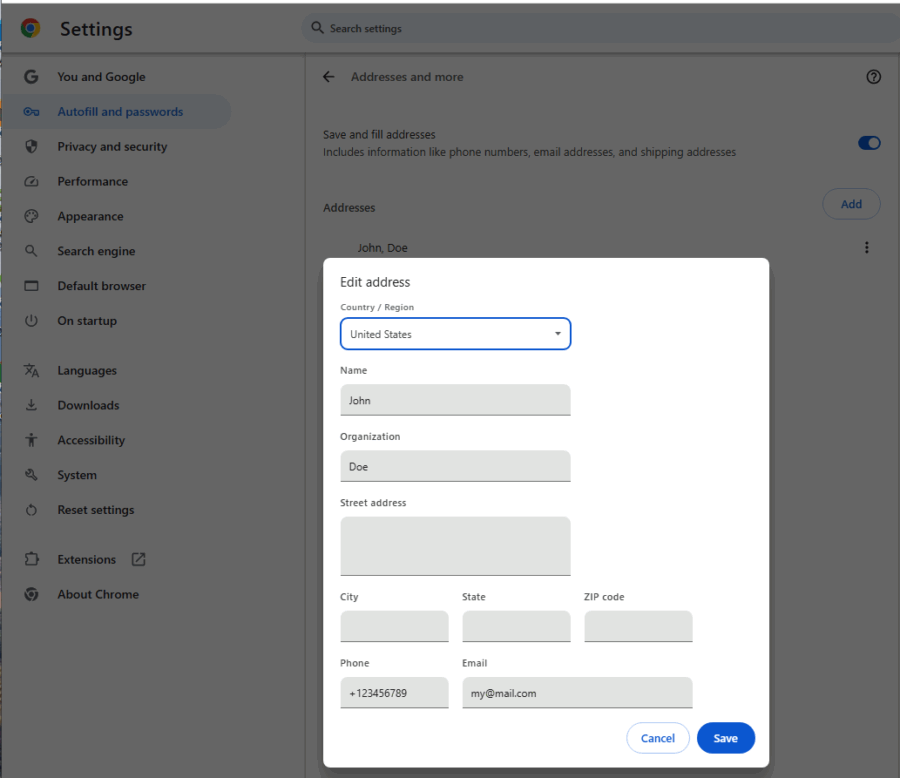
- Open Settings: Click the three-dot menu ⋮ in the top-right corner → Select “Settings”.
- Find “Autofill and Passwords” in the left-hand menu.
- Go to “Addresses and more”: Select this section (previously it might have been labeled “Payment methods and addresses”).
- Check your profiles: You’ll see a list of saved addresses. Click on the one you use most often (or review all of them).
- Pay attention to the email! In the profile details, carefully check the “Email” field. This is where all your important emails will be sent! Correct any typos.
- Verify the shipping address too: Ensure the street, house number, apartment, and postal code are correct – this is crucial for receiving your orders.
- Save changes: Click “Save”.
Remove outdated entries: If there are old or incorrect profiles, delete them using the “Remove” button. This reduces the risk of accidentally selecting the wrong address.
A Few Tips for Your Peace of Mind and Convenience
Quick check: Want to see which email your browser will autofill right now? Start typing it into the “Email” field on any website (e.g., when subscribing to a newsletter). Your browser will display saved options. Spot an error? Time to check your settings!
Keep only what’s current: Regularly review saved profiles and addresses. Delete old, unused, or incorrect entries. Less clutter means fewer chances for mistakes.
Caution on shared computers: Never save personal data (especially passwords, addresses, or bank cards) in a browser on public or work devices. Use incognito/private mode for such cases.
Sync is your ally: If you’re signed into your browser account (Google, Firefox), corrected data will automatically sync across all your logged-in devices (laptop, phone, tablet). Convenient and consistent!
Spend 5 minutes today to avoid hours of searching for lost emails tomorrow!
The confidence that your browser autofills accurate, up-to-date data-especially your email-ensures you’ll receive everything critical on time: purchases, services, access, and notifications. Check your settings now – it’s simple and will save you time and stress in the future!
