Registry Cleaning in Reg Organizer: Why We Hid It and What to Use Instead
2025-07-30 by Chemtable Software
We often receive questions from users like: “Where did the registry cleaner go?”, “Why is registry cleaning outdated? Bring it back immediately!”, “How do I clean the registry? My system is slow!”
If you’ve asked similar questions — this article is for you. We didn’t move registry cleaning to the “Obsolete Tools” section without reason. Let’s explore why it’s no longer necessary and what to do instead.
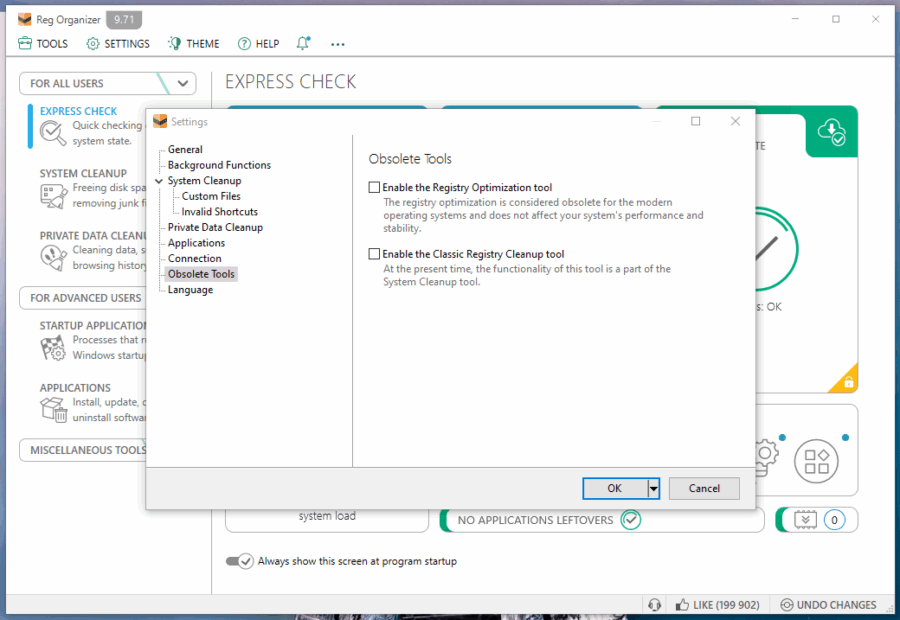
Registry Cleaning Used to Help, But Not Anymore
During the era of Windows 98, 2000, and XP, the registry could indeed become so cluttered that the system would slow down. It’s no wonder even Microsoft released its own registry cleaning utility. Deleting old entries, fixing errors, and defragmenting the registry sometimes yielded noticeable results.
But starting with Windows 7, everything changed:
- Windows no longer scans the entire registry — it caches only active keys and ignores the rest.
- Modern PCs (especially those with SSDs) are not sensitive to a “bloated” registry — even tens of thousands of “junk” entries have no impact on speed.
- Registry defragmentation is pointless — Windows optimizes it automatically in the background.
We conducted numerous tests across different versions of Windows and confirmed: registry cleaning no longer affects performance.
Why Did We Hide This Feature?
We didn’t remove registry cleaning entirely because some users still work with older systems, and others are simply accustomed to the feature and want to use it, even if it has no effect.
But in Windows 7/10/11, it provides no benefits, so it’s disabled by default and moved to the “Obsolete Tools” section.
What to Do Instead of Cleaning the Registry?
If your system is slow, cleaning the registry won’t help. Instead, use these actually effective methods:
1. Uninstalling Unnecessary Programs
The default Windows uninstaller leaves behind remnants — Reg Organizer finds and removes programs completely, including services and leftover files. Fewer unnecessary processes mean more system resources for important tasks.
2. Cleaning Up Startup
Unnecessary programs in startup are the main cause of slow boot times. Our startup manager lets you disable unneeded programs or delay the launch of less critical ones.
3. System Cleanup
Temporary files, old Windows updates, old restore points, and more often sit on your disk, wasting space. If the disk is large, this isn’t a problem. But on some systems, this data can take up the last few gigabytes, causing slowdowns due to insufficient cache space.
***
It’s time to forget about registry cleaning. Modern Windows doesn’t need it — it’s a waste of time. If someone tells you, “You need to clean the registry to speed up Windows,” they’re living in 2005.
Instead, spend your time on the more effective methods we’ve outlined above, which you can also find in our blog — 7 Steps To Increase Your Windows Performance.
