How to disable background apps in Windows 11 and 10
2025-03-07 by Chemtable Software
Background applications consume computer resources, slowing down performance. If you’re experiencing performance issues, you can try disabling some of them. In most cases, these changes are unnecessary—the system will automatically optimize the power-saving mode for apps. However, if you’re in an experimental mindset or seeking ways to speed up your system, even at the cost of reduced efficiency for certain programs, use the guidance in this article.
The interface paths described apply to Windows 11. For Windows 10, the steps are similar.
Disabling through settings
Open Settings.
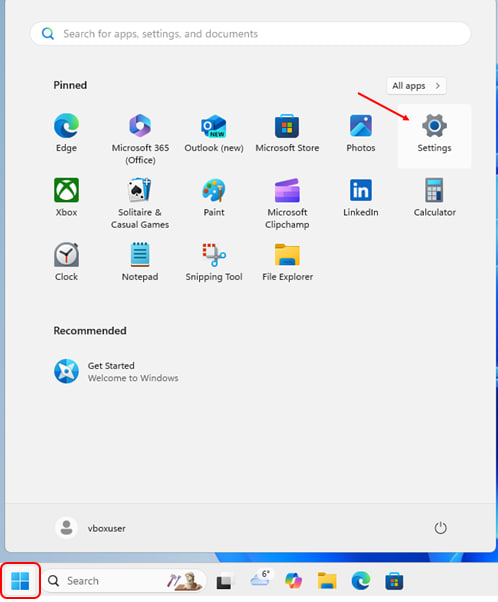
Navigate to Apps.

Select Installed apps.
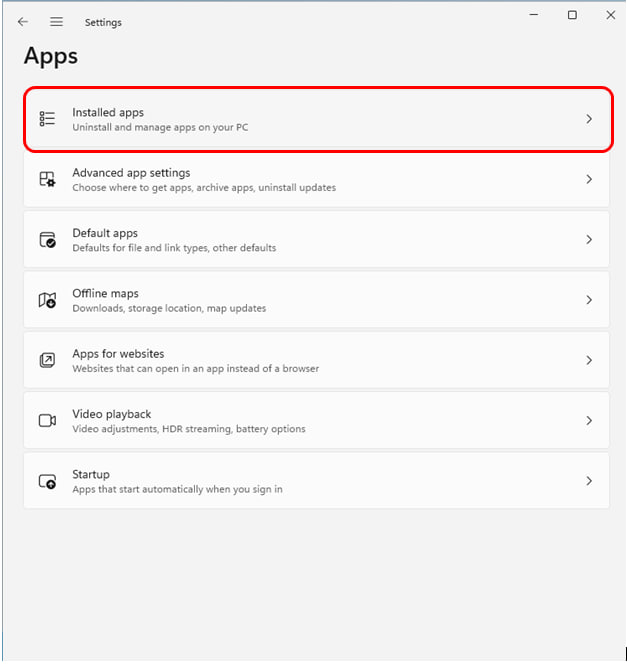
Click the three dots next to the application you want to disable and select Advanced options.
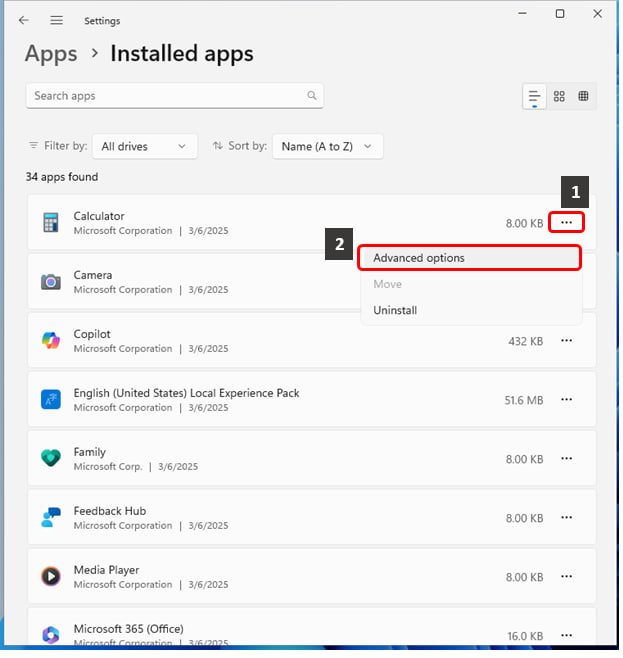
Under Background app permissions, set Let this app run in the background to Never.
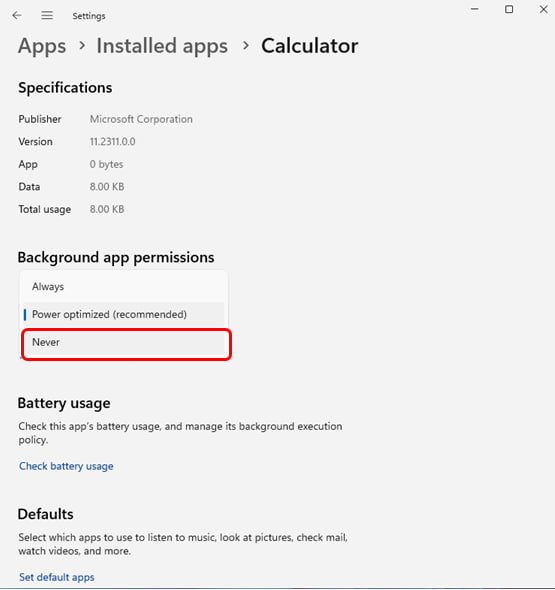
Note that background activity can only be disabled for modern Windows apps (also called universal or UWP—Universal Windows Platform apps). If the option is unavailable for a specific app, it is not a universal app.
Disabling use registry
Disabling with Settings does not always work — some users report that after rebooting the settings are lost. To be sure to restrict their activity, we will set a ban through the registry.
Open Registry Editor (Win + R → regedit).
Navigate to HKEY_LOCAL_MACHINE\SOFTWARE\Policies\Microsoft\Windows\AppPrivacy
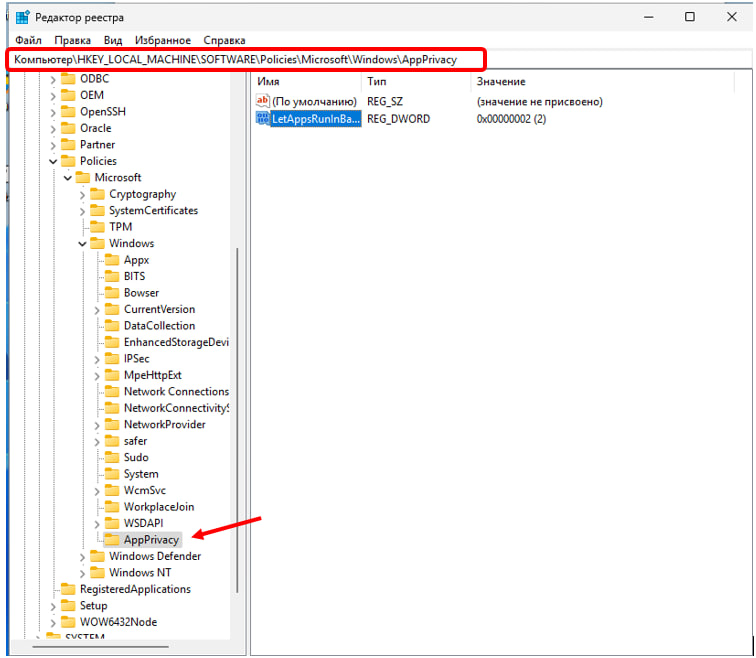
If AppPrivacy does not exist: right-click the Windows folder → New → Key → Name it AppPrivacy.
Inside we need the parameter LetAppsRunInBackground. Open its properties by double-clicking and set the value to 2.
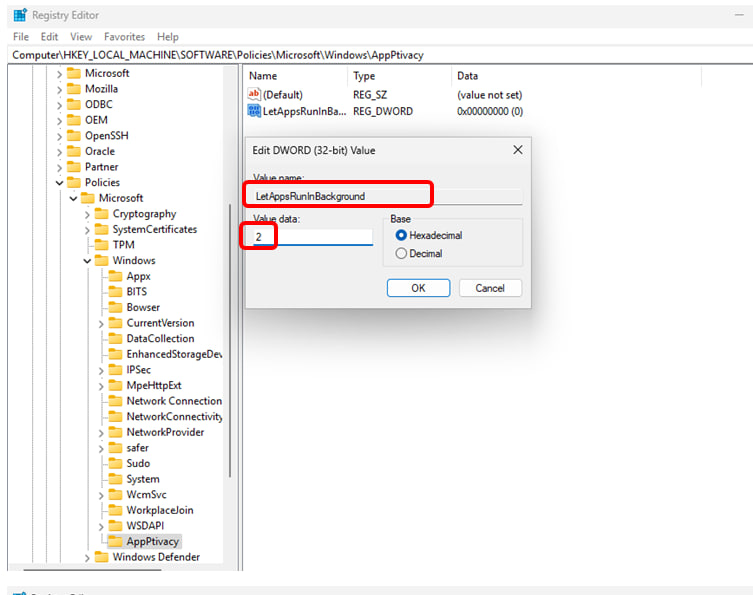
If it does not exist: right-click on the free space on the right side → Create → DWORD (32 bits). Set the name LetAppsRunInBackground and the value 2.
Restart your computer.
Selective restrictions are only available through Settings.
Using command line
Run Terminal(Admin). Execute these commands:
This disables all background applications.
Editing group policies (Pro/Enterprise/Education Only)
Open Local Group Policy Editor (Win + R → gpedit.msc).
Navigate to Computer Configuration → Administrative Templates → Windows Components → App Privacy
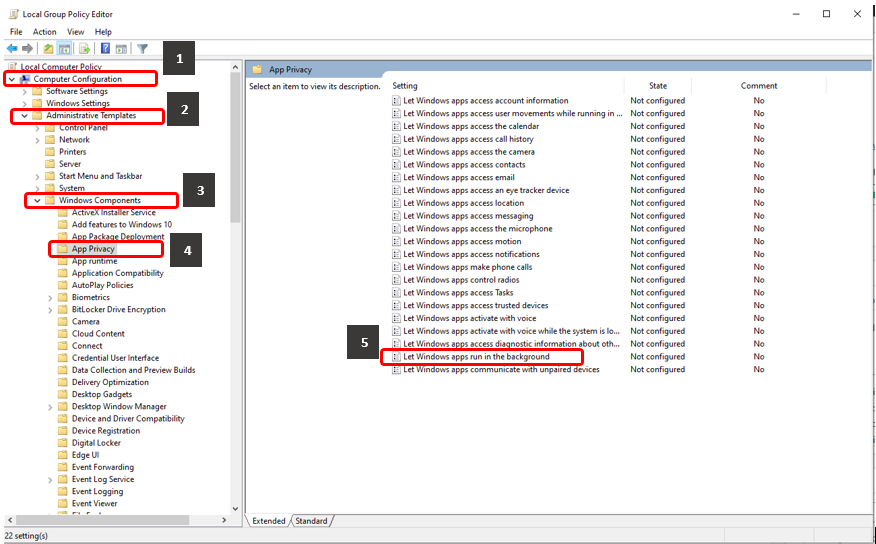
Open the policy Let Windows apps run in the background, set it to Enabled, and select Force deny under Default for all apps.
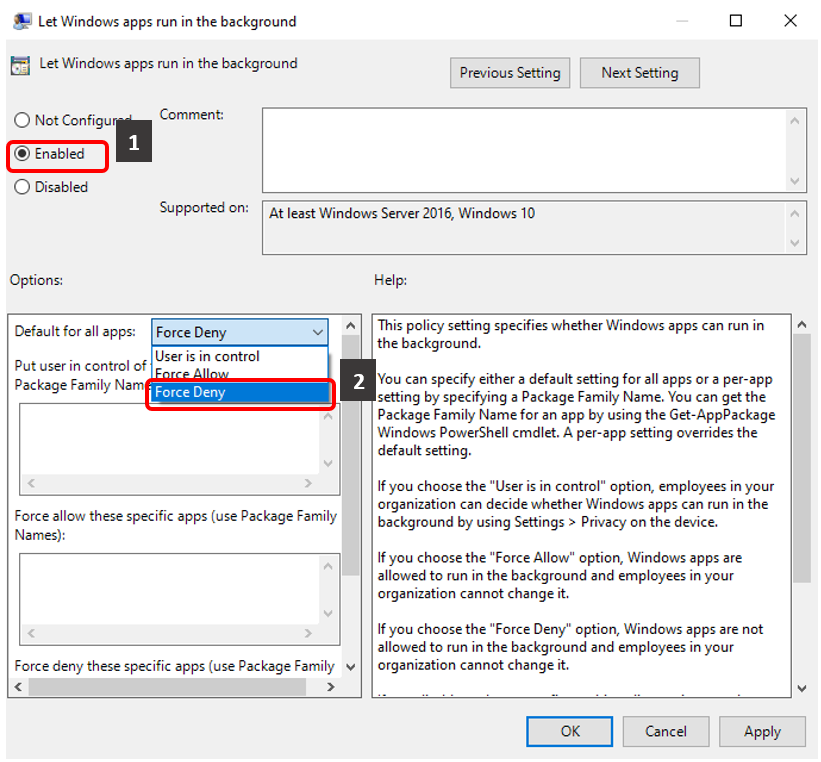
Changes apply immediately—no reboot required.
