How to add a custom folder to the cleanup
2025-03-13 (updated 9 months ago) by Chemtable Software
Go to Settings -> Custom Files -> Add -> Choose the folder -> OK.
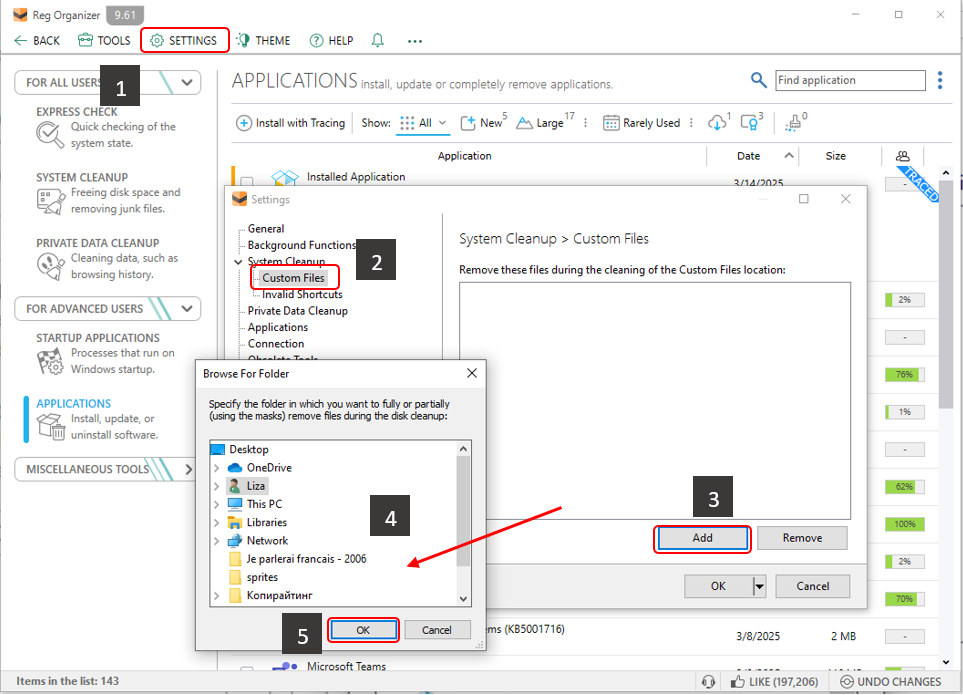
Select either Remove all files in this folder or Remove only some files in this folder (by masks). Click OK.

Specify the file mask (e.g., *.tmp) for the files the program will delete in that folder:

