The most efficient system disk space cleanup
2017-05-17 (updated 1 year ago) by Chemtable Software
The second most important way to free up system resources is to free up disk space on the system disk. Many modern notebooks have SSD storage – either 120 or 256 GB. This volume is often not enough, because the disk space tends to disappear very quickly. In this case, we need to make room on the disk.
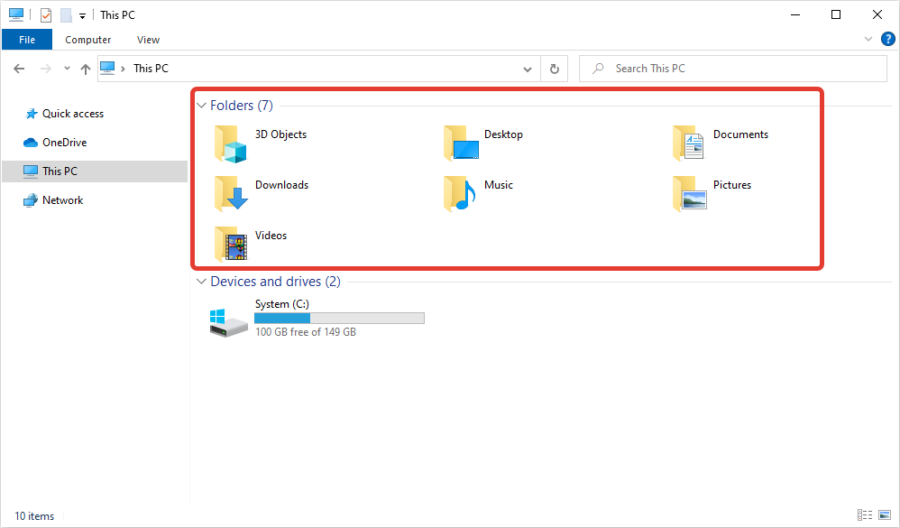
The simplest way is to revise your files. We recommend using Files Inspector for this, but you can also use a simple File Explorer.

First of all, check your Downloads folder and delete everything you don’t need from it. Surprisingly, this one folder can hold dozens of gigabytes of files downloaded eons ago and forgotten already.

Also, don’t forget folders with movies and music. The best place for them is not your system disk, but an external storage device, or a spare HDD. If the system disk is your only disk drive, try removing deprecated or old data, or archive some of them to DVD. Often, removing a large collection of films, videos, or photographs can free up enormous amounts of disk space.
The final step could be to use the automatic disk cleanup in Reg Organizer. This operation removes not only temporary files and folders but also unnecessary operating system updates as well as previous unused versions of Windows.

To run the cleanup, launch Reg Organizer and select the Disk Cleanup. Follow the recommendations of the Cleanup Wizard.
After the disks are cleaned, Reg Organizer may require a system reboot to finish system cleanup tasks. For instance, removing previous Windows versions requires a reboot.
