Working With Soft Organizer 3.20 Becomes Even Handier
2013-09-20 (updated 6 years ago) by Chemtable Software
Meet the new update Soft Organizer 3.20 with brand new and enhanced capabilities bringing in additional comfort while working with the program. The list of installed programs is now significantly shorter; the ability to uninstall several programs simultaneously became more obvious; and the option to read and write comments to any given application is featured.
Shorter Program List
When the list of installed programs is long, it is hard to locate a particular one. If that program was installed only recently, it is usually somewhere near the top of the list and thus is easy to find. But what if you need to uninstall an app installed long ago? A quick search is helpful here, but that is only a partial solution. It requires you to remember the exact name of the app, which isn’t always easy especially if it is written in a foreign language. So we decided to make the search for such applications easier by shortening the list.
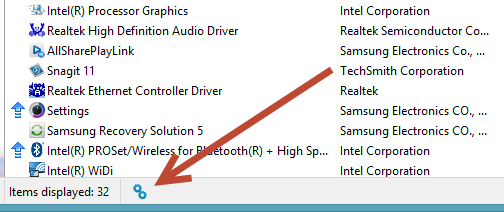
Shorter Program List
We were able to do this by extending the list of system components that was also significantly appended with new elements. Drivers, system updates, and other system components automatically hide now. In most cases there’s no need to uninstall them. And if this need ever arises, you can find them by clicking the gears icon right below the list.
Removing Multiple Programs
Despite the fact that simultaneous removal of multiple programs was available before, many users nevertheless requested that we add such a function. By analyzing all the information, we have come to the conclusion that many users simply overlook this opportunity. So we decided to rework Soft Organizer’s interface to make multiple uninstalling more obvious.
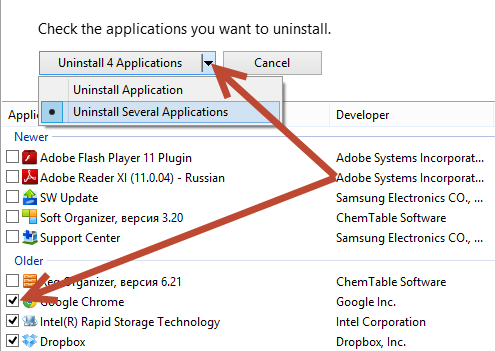
Multiple program removal in Soft Organizer 3.20
Using the down arrow near the Uninstall Application button, you can switch the list to the multi-removal mode. In this mode the list displays checkboxes allowing you to select multiple programs at once. Holding Shift or Ctrl while clicking the programs in the list also performs multi-selection.
Program Comments
Through integration of the program with the SoftwareRating.info portal, you can open user comments directly from Soft Organizer to learn other users’ opinions and write your own review for the application.
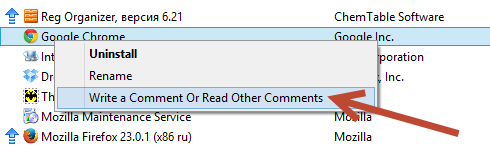
Comments in Soft Organizer 3.20
You can open comments through the context menu of the program. Select a program in the list, bring up its context menu, and click the “Comments” command.
***
Thanks to new capabilities, finding a given program in the list is easier now, and you can remove multiple programs at once. Reading and posting comments allows you to learn what others think about the program and to write your own opinion too.
